Allovue Upload Options
Allovue Upload Types
Uploads in the Allovue app are implemented through a comprehensive uploader system, primarily designed for users to upload CSV files that update or add data, such as Organizations, Revenue Sources, Allocations, Segments, and Users. The following uploads are available for users in Allovue by module:
Allovue. App
References uploads that impact access to Allocate, Budget, and Manage.
Upload Type | Menu Path | Details | Upload Options | Unique Constrains |
|---|---|---|---|---|
Admin-> District Users (app) | Use the district users template to upload new users to your account. | Supported by CSV. save the file as CSV UTF-8 format | Must be unique — No two records can have the same |
Allocate
Allocate refers to a core part of the Allovue platform focused on budget planning and resource allocation for K-12 school districts.
Upload Type | Menu Path | Details | Upload Options | Unique Constrains |
|---|---|---|---|---|
Allocate -> Configuration → Organizations | Organizations are the different LEAs and Central Offices where you'll be assigning FTEs and dollars via your formula rules | Supported by CSV. save the file as CSV UTF-8 format | Must be unique — No two records can have the same code. | |
Allocate--> Enrollment Projections-> Eye Icon-> Upload Enrollment Projection | Enrollment projections are estimates or forecasts of the number of students expected to enroll in a school, district, or educational program for future academic years. | Supported by CSV. save the file as CSV UTF-8 format | ||
Allocate → Configuration-> Historical Data | Historical Data defines data related to Organizations for previous fiscal years. | Supported by CSV. save the file as CSV UTF-8 format | No two records can have the same | |
Allocate -> Configuration → Job Types -> Import CSV | Job Types are the kinds of positions and their associated salaries that are assigned to schools through your formulas. | Supported by CSV. save the file as CSV UTF-8 format | Must be unique — No two records can have the same Must be unique — No two records can have the same | |
Allocate → Configuration → Allocations | Allocations are defined sets of related rules within your formulas. | Supported by CSV. save the file as CSV UTF-8 format | Name, Code No two records can have the same name and code. | |
Allocate → Formulas-> Navigate to the Formula and select Eye Icon--> Upload Manual Dollar Adjustment | Allocates or takes away a dollar amount from specific organization(s) | Supported by CSV. save the file as CSV UTF-8 format | Need info from | |
Allocate → Formulas-> Navigate to the Formula and select Eye Icon--> Upload Manual Dollar Adjustment | Allocates a specific quantity of FTEs of a single Job Type to one or more selected organizations | Supported by CSV. save the file as CSV UTF-8 format | ||
Allocate → Revenue Projections-> Upload Revenue Sources | Revenue sources are the distinct streams of income for a school district, such as:
| Supported by CSV. save the file as CSV UTF-8 format | No two records can have the same |
Manage
Upload Type | Menu Path | Details | Upload Options | Unique Constrains |
|---|---|---|---|---|
Manage → Configuration → Budgets | Budgets are collections of buckets grouped according to admin-defined rules and filters. | Supported by CSV. save the file as CSV UTF-8 format | Must be unique — No two records can have the same Must be unique — No two records can have the same | |
Manage → Configuration → Buckets | Buckets are collections of accounts grouped according to rules and filters. | Supported by CSV. save the file as CSV UTF-8 format by CSV | Must be unique — No two records can have the same | |
Manage → Configuration → Priorities | Use Priorities to define goals for your budget planning. | Supported by CSV. save the file as CSV UTF-8 format | Must be unique — No two records can have the same | |
Manage → Configuration → Strategies | Create different Strategies to help achieve your budget planning Priorities. | Supported by CSV. save the file as CSV UTF-8 format | Must be unique — No two records can have the same | |
Manage → Configuration → Roles | Use roles to determine what buckets a user sees, regardless of what budget they're assigned to. | Supported by CSV. save the file as CSV UTF-8 format | Must be unique — No two records can have the same Must be unique — No two records can have the same | |
Manage → Configuration → Users | User permissions control what Buckets a user can see. | Supported by CSV. save the file as CSV UTF-8 format | Must be unique — No two records can have the same | |
Manage → Configuration → Employees | Use Employees to enter the information of all individuals who work in your school district. | Supported by CSV. save the file as CSV UTF-8 format | Must be unique — No two records can have the same | |
Manage → Configuration → Jobs | Jobs consist of the title and description (including class) of all available jobs within your district. | Supported by CSV. save the file as CSV UTF-8 format | Must be unique — No two records can have the same | |
Manage → Configuration → Positions | Use Positions to combine job information with locations and start and end dates to define what roles are approved at each school. | Supported by CSV. save the file as CSV UTF-8 format | No two records can have the same | |
Manage → Configuration → Position Funding | Position funding refers to the process of allocating budgeted dollars to specific staff positions (such as teachers, principals, custodians, etc.) within a school district or organization. Instead of just budgeting by account codes or categories, position funding ties financial resources to the actual jobs or roles that need to be filled. | Supported by CSV. save the file as CSV UTF-8 format | No two records can have the same | |
Manage → Configuration → Assignments | Combine employee, position, FTE, and start/end date info to connect employees to available positions. | Supported by CSV. save the file as CSV UTF-8 format | No two records can have the same | |
Manage → Configuration → Assignment Funding | Assignment funding means associating funds with particular job assignments—such as "Grade 3 Math Teacher at Lincoln Elementary" or "School Nurse at Roosevelt High"—rather than simply with generic positions or account codes. | Supported by CSV. save the file as CSV UTF-8 format | No two records can have the same | |
Manage → Configuration → Salaries | Use Salaries to determine the pay type, frequency, and amount of individual employee salaries. | Supported by CSV. save the file as CSV UTF-8 format | No two records can have the same | |
Manage → Configuration → Compensation Plans | Compensation plans in Allovue refer to structured frameworks or documents that define how employees—such as teachers, administrators, and support staff—are paid within a school district or educational organization. | Supported by CSV. save the file as CSV UTF-8 format | Must be unique — No two records can have the same | |
Manage → Configuration → Vacancy Pays (Pay Schedules) | Vacancy Pays are assigned to jobs and allow positions to have a salary when no employee is assigned. | Supported by CSV. save the file as CSV UTF-8 format | No two records can have the same | |
Manage → Configuration → Benefits | Use Benefits to define the benefit type, frequency, and amount of an individual employee’s paid benefits. | Supported by CSV. save the file as CSV UTF-8 format | No two records can have the same | |
Manage → Configuration → Vacancy Benefits ( Benefit Packages) | Refers to the budgeted salary or compensation amount that is set aside for a position that is currently unfilled (a vacancy) within an organization. | Supported by CSV. save the file as CSV UTF-8 format | No two records can have the same | |
Manage → Configuration → Account Custom Attributes | Account Custom Attributes allow you to display extra account data segments that are not part of your account string. | Supported by CSV. save the file as CSV UTF-8 format by CSV | ||
Manage → Configuration → Chart of Accounts | Updates to the Chart of Accounts in Manage will not sync to your ERP. If you need to modify your chart of accounts, make the updates in your ERP and then in Manage. | Supported by CSV. save the file as CSV UTF-8 format | No two records can have the same |
Budget
Upload Type | Menu Path | Details | Upload Options | Unique Constrains |
|---|---|---|---|---|
Budget → Future Compensation → Scenario Staffing Import | Scenario Staffing Import allows districts to utilize the direct database connection with the Manage module to populate existing position data. | One time import to Budget module. | ||
Budget → Future Compensation → Employee Pays (Upload Pays) | Employee pays & benefits will start in Manage. Once Manage has staffing updates configured, a regular update to the employee salaries & benefits will happen. When a user starts budgeting within an adopted scenario, they will be able to choose how to populate the staffing data in the scenario; by starting with a copy of the data in Manage, or by starting from scratch (without anything filled in). | Supported by CSV. save the file as CSV UTF-8 format | No two records can have the same | |
Budget → Future Compensation → Employee Benefits | Use Benefits to define the benefit type, frequency, and amount of an individual employee’s paid benefits. | Supported by CSV. save the file as CSV UTF-8 format | No two records can have the same | |
Budget → Future Compensation → Vacancy Pays | Vacancy pays will start in Manage. Once Manage has staffing updates configured, a regular update to the employee salaries & benefits will happen. When a user starts budgeting within an adopted scenario, they will be able to choose how to populate the staffing data in the scenario; by starting with a copy of the data in Manage, or by starting from scratch (without anything filled in). | Supported by CSV. save the file as CSV UTF-8 format | No two records can have the same | |
Budget → Future Compensation → Vacancy Benefits | Vacancy pay will start in Manage. Once Manage has staffing updates configured, a regular update to the employee salaries & benefits will happen. When a user starts budgeting within an adopted scenario, they will be able to choose how to populate the staffing data in the scenario; by starting with a copy of the data in Manage, or by starting from scratch (without anything filled in). | Supported by CSV. save the file as CSV UTF-8 format | No two records can have the same | |
Budget-> Approval Workflows | Determines Approval Types for Budgets. | Supported by CSV. save the file as CSV UTF-8 format | No two records can have the same | |
Budget → Proposals | Planned Future Expenses | Supported by CSV. save the file as CSV UTF-8 format | No two records can have the same | |
Budget-> Proposals | Planned Future Personnel Expenses | Supported by CSV. save the file as CSV UTF-8 format | No two records can have the same |
Allovue ERP Connection
In order to connect your ERP to Allovue, you will need to work with Allovue’s data team. The following article may be helpful as you prepare your files.
Upload Troubleshooting
If you go to do an upload and some rows are ignored and can't be successfully uploaded but you can't figure out why, first check to see what they have in common.
Review the unique constrains section of each upload option in.
Review the Upload Frequently Asked Questions
How to Access Your Community Account
Log in to Allovue as you currently do. However, to ensure you have the proper access to our community for that module, you must start in the Allovue module (Allocate, Manage, or Budget).
Select Help on the top right menu bar and select PowerSchool Community from the dropdown.

Select Help on the top right menu bar and select PowerSchool Community from the dropdown.
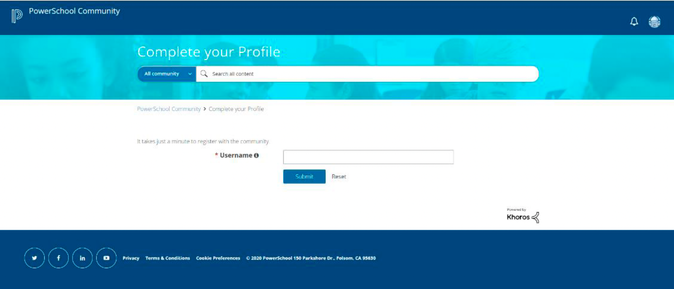
Create and Manage Support Cases
You can connect with a live support agent via the PowerSchool Assistant directly on your product's page in the Community. Additionally, you can create new cases and view your open and resolved cases through the Case Portal.
