PowerSchool SIS Document Matching
PowerSchool SIS version 20.4.5.0 and later allows you to match student documents. Within the external API configuration for PowerSchool SIS, use the Document Matching toggle to turn the feature on and off. When turned on, PowerSchool SIS student attachment data is used for matching against the record's documents. This type of matching is done as part of the student matching function, either via automatic matching or by manually matching records using the Match window.
A versioning check automatically determines the version of PowerSchool SIS in relation to document matching and delivery. The check is as follows:
If the version is 20.4.5.0 or later and Document Integration is turned on in the API configuration, the delivery occurs using the endpoint.
If the version is earlier than 20.4.5.0 or Document Integration is turned off in the API configuration, the delivery will be invalid, and the delivery batch creation will produce an error as the API does not support document delivery.
Automatic Document Matching
During automatic document matching, the system checks if the uploaded document has a valid GUID and compares it to the attachment record in PowerSchool SIS for the matched student.
If the GUIDs match, the document record is matched. The details appear in the Existing Data section, and the document metadata is updated during data delivery.
If there is no GUID in PowerSchool SIS for the matched student, the record is not matched, and the document is delivered as a new document.
If the uploaded document has an invalid GUID, the record is not matched, and the document is skipped for delivery.
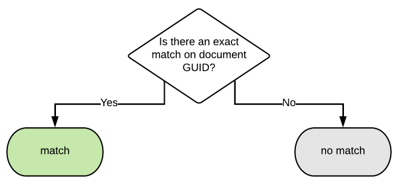
Automatic Document Matching Schema
Manual Document Matching
Check if the uploaded document has a valid GUID that matches the document in PowerSchool SIS for the matched student.
If the GUIDs match, the document record is considered an exact match. The details appear in the Existing Data section and the document metadata is updated during data delivery.
If there is no GUID in PowerSchool SIS for the matched student, go to Step 2.
Check if the uploaded document has an exact match on the document title or a match on at least one category with the document in PowerSchool SIS.
If the document has the same title or category, it is considered a potential match. Click Match and go to Step 3.
If none of the above conditions apply, there is no match, and the documents are delivered as new documents.
In the Match window, review if the data supports a match.
If you determine the record is a match, select the matching record from the provided list within the window. Upon delivery, the existing document in PowerSchool SIS is deleted and replaced with the new document during data delivery.
If you determine the record is not a match, click No Match. Upon delivery, the document is delivered as a new document.
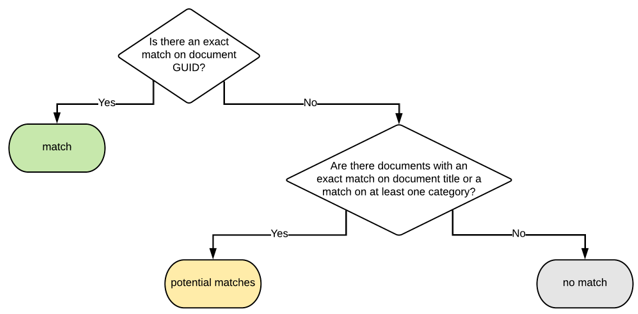
Manual Document Matching Schema
Manual Document Matching (Match Window)
Check if the uploaded document has a valid GUID that matches the document in PowerSchool SIS for the matched student.
If the GUIDs match, the document record is considered a potential match. Click Match and go to Step 3.
If there is no GUID in PowerSchool SIS for the matched student, go to Step 2.
Check if the uploaded document has an exact match on the document title or a match on at least one category with the document in PowerSchool SIS.
If such a document exists, it is considered a potential match. Click Match and go to Step 3.
If no such documents exist, it is considered a potential match. Click Match and go to Step 3.
In the Match window, review if the data supports a match.
If you determine the record is a match, select the record from the provided list within the window. Upon delivery, the existing document in PowerSchool SIS is deleted and replaced with the new document during data delivery.
If you determine the record is not a match, click No Match. Upon delivery, the document is delivered as a new document.
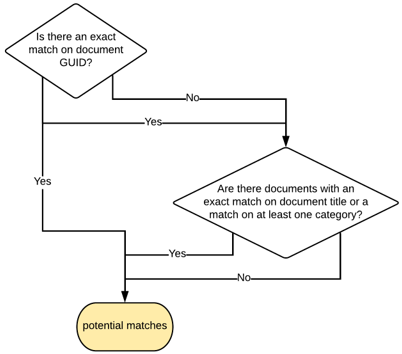
Manual Document Matching (Match Window) Schema
