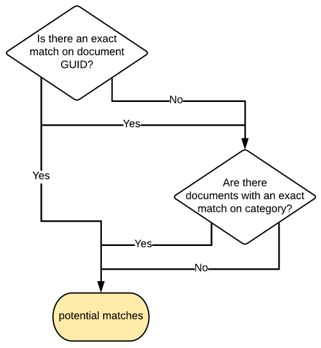eSchoolPlus Document Matching
Introduction
Use the eSchoolPlus SIS document integration to attach new documents to a student, either by inserting a new document or by replacing the existing document (manual matching) in eSchoolPlus SIS. The document integration feature requires eSchoolPlus SIS version 21.4.15.0 and later and student attachments must be enabled.
Within the external API configuration for eSchoolPlus SIS, use the Document Matching toggle to turn the feature on and off. When turned on, eSchoolPlus SIS student attachment data is used for matching against the record's documents. This type of matching is done as part of the student matching function either via automatic matching or by manually matching records using the Match window.
When delivering a document, the API attempts to find a match in eSchoolPlus to update. First, it looks at the document GUID (Globally Unique Identifier). If there is not an exact match, the document is considered a new document. If there is an exact match on the GUID, it is matched against the student’s document and values are updated during delivery.
Automatic Document Matching
Automatic document matching occurs when you match the student data. When a record is matched to an existing student in eSchoolPlus SIS, the uploaded documents for the student are automatically matched based on the GUID value of the document.
- If the document has a GUID that matches the document in eSchoolPlus for the matched student, the document is matched. The details appear in the Existing Data section and the document metadata is updated during data delivery.
- If the document has a GUID and file name that does not exist in eSchoolPlus for the matched student, the document is not matched and delivered as a new document.
- If the document has the same file name as the document in eSchoolPlus but the GUID is missing or different, it is flagged with an error and skipped for delivery. This happens when a document with the same name was already uploaded to the eSchoolPlus server or was uploaded in Enrollment with a different GUID.
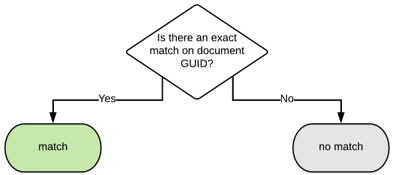
Manual Document Matching
Manual document matching uses a Match window to match documents. When a record is matched to an existing student in eSchoolPlus SIS, the attached documents for the student are automatically matched based on the GUID value of the document. If the record's documents are matched successfully, the eSchoolPlus record details appear in the Existing Data section during data delivery.
- Check if a record exists in eSchoolPlus SIS with the same document GUID.
- If such a record exists, it is considered an exact match, and the document metadata is updated during data delivery.
- If no such record exists, go to Step 2.
- Check if records exist in eSchoolPlus with the same category.
- If such records exist, they are considered a potential match. Click Match and go to Step 3.
- If no such record exists, there is no match and the documents are delivered as new documents.
- In the Match window, review if the data supports a match.
- If you determine the record is a match, select the record from the provided list within the window. Upon delivery, the existing document in eSchoolPlus SIS is deleted and replaced with the new document during data delivery.
- If you determine the record is not a match, click No Match. Upon delivery, the document is delivered as a new document.
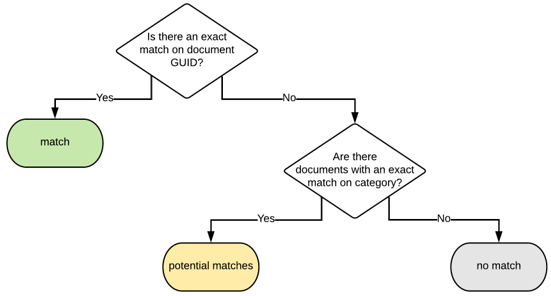
Manual Document Matching (Match Window)
Manual document matching uses a Match window to match documents.
- Check if a record exists in eSchoolPlus SIS with the same document GUID.
- If such a record exists, it is considered a potential match. Click Match and go to Step 3.
- If no such record exists, go to Step 2.
- Check if records exist in eSchoolPlus with the same category.
- If such records exist, they are considered a potential match. Click Match and go to Step 3.
- If no such record exists, they are considered a potential match. Click Match and go to Step 3.
- In the Match window, review if the data supports a match.
- If you determine the record is a match, select the record from the provided list within the window. Upon delivery, the existing document in eSchoolPlus SIS is deleted and replaced with the new document during data delivery.
- If you determine the record is not a match, click No Match. Upon delivery, the document is delivered as a new document.