New Class Section Summary Report
Overview
In Students Achieve v.6.7.20 and newer, you'll find a report literally titled New Class Section Summary.
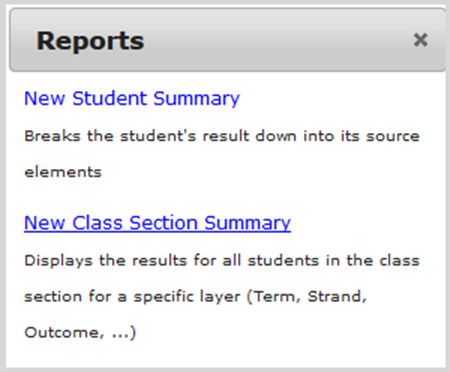
This update of the original Class Section Summary Report (which remains), allows teachers to:
- Select all terms, to display all results in a school year;
- Hide unassessed objectives;
- Hide students or their id numbers;
- Print a more consistent final product.
Next Steps
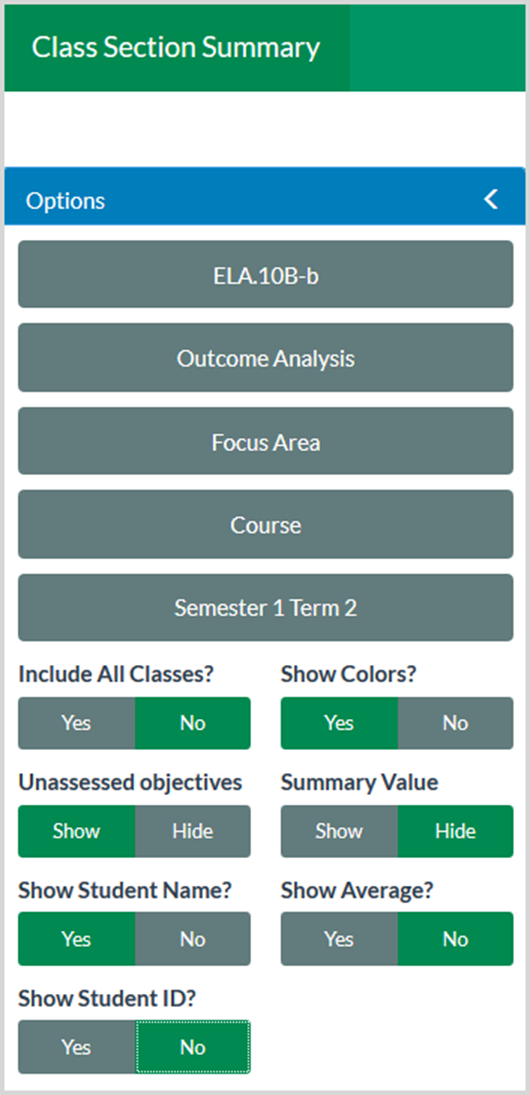
When you open the report, Class, Aggregate and Term will default to the choices you made in Student Analysis.
In the Options pad on the left side of the above display, at the top, choose the Class, Aggregate, Aggregate Layer, Filter Type and Term to print. Moving down, Click Yes or No to choose whether to include:
- All classes, or only the one on your screen;
- Colors, or go black-and-white;
- Unassessed objectives, which can take a lot more space than including only your already-graded Assessment;
- Summary value;
- Average;
- Student name;
- Student id numbers.
Output
At the bottom, left of the Options panel, (not shown above), you can choose:
- Legal vs. Letter
- Portrait vs. Landscape
- Print, which displays a conventional print dialog, giving you the option to print to paper, save to .pdf. or make some other choices.
