Enable Application Switching
PowerSchool provides AppSwitcher functionality to allows your administrators and other school staff to navigate from one PowerSchool application to another. They can click the Applications icon in the banner and then select from a list of your district's PowerSchool applications.
The AppSwitcher relies on your district having single sign-on (SSO) enabled with an external identity provider so that users can navigate between PowerSchool applications without being required to sign in.
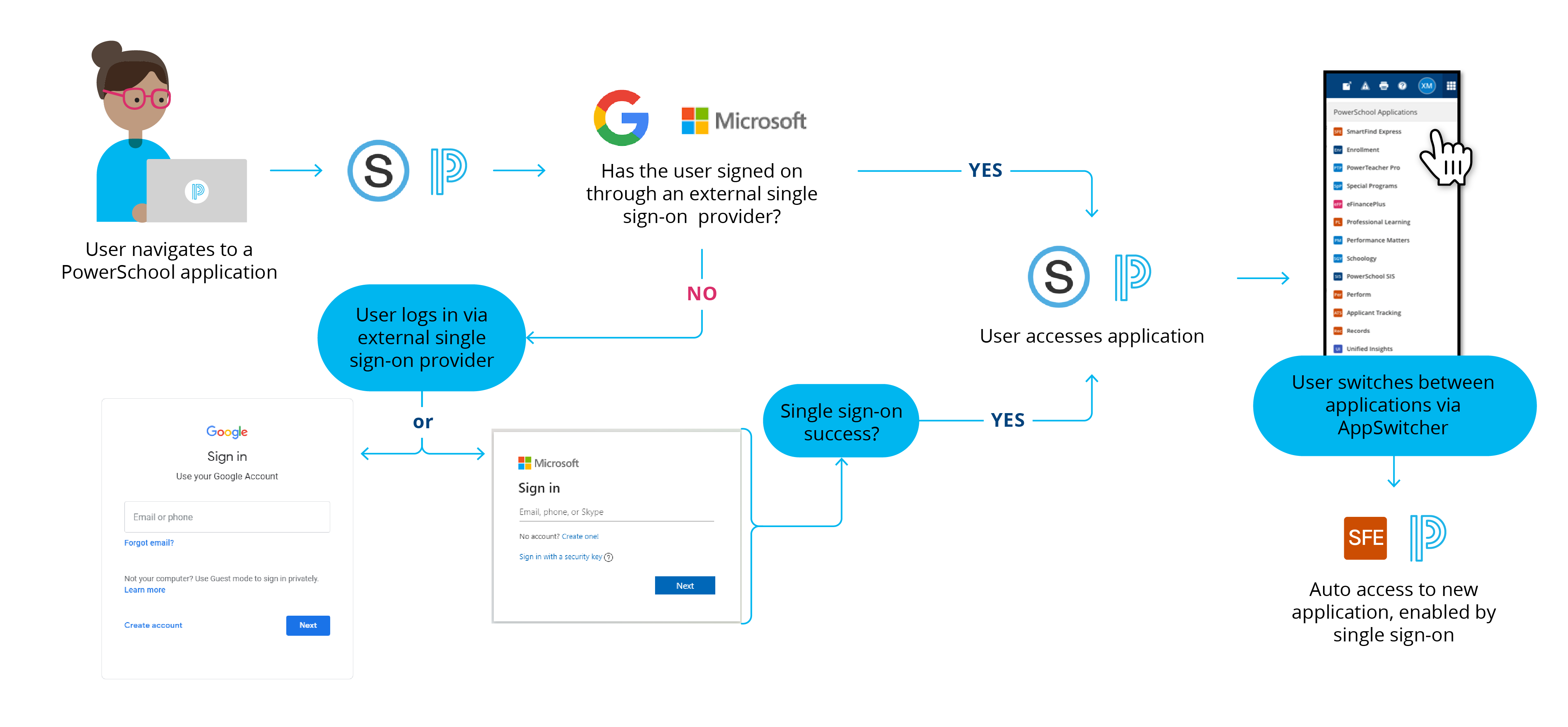
Visit the PowerSchool Integrations area of our PowerSchool Community to learn more about AppSwitcher.
Prerequisites
- SSO with an external identity provider must be enabled for all PowerSchool applications you intend to include in the Applications list.
- A single identity provider must be used for administrator and staff users across all applications you intend to include.
- Your district must have two or more PowerSchool applications where AppSwitcher is available.
- For PowerSchool SIS, the PowerSchool New Experience must be enabled so the AppSwitcher can display in the Header.
- Unified Classroom must not be enabled.
Add AppSwitcher
- Contact PowerSchool to request to enable application switching for your PowerSchool products.
- PowerSchool will confirm that a single SSO provider has been enabled for each of your products.
- PowerSchool will define the applications list for your district.
- Then, AppSwitcher can be enabled within each product.
- If application switching is enabled by services, PowerSchool will notify you when it has been enabled.
- If you opted to set up application switching for one of the following products, PowerSchool will send you the PowerSchool District Applications GUID required to enable it. Complete the instructions provided for the product.
- eSchoolPlus SIS - On-premises only
- PowerSchool SIS
- Schoology
- Special Programs - Self-service functionality to enable the Applications icon is available in the 20.11 release
- Test application switching between products.
