Continuing Education: Entry by Class
Overview
Access to the page is controlled by the CE Lesson Completion By Class task, which could be assigned to the class teacher, depending on the policy/processes of your Board and school.
On each page, you select Class and Course/section. Our application displays the list of students with corresponding information (lessons, sessions or Marks data). You can then change data for any number of students. Just so you know: Students who have dropped the Course are marked with a red (D) in English, and an (A) in French.
Lesson Completion
A lesson unit might be marked as Completed without entering a Mark at Lesson Completion page. The teacher just selects checkboxes for the proper units and saves the page information.
In addition to information about completed units, the following attributes are displayed for each student: name, student number, student OEN, the course-completion date, Final Mark (if it exists) and its Earn Date.
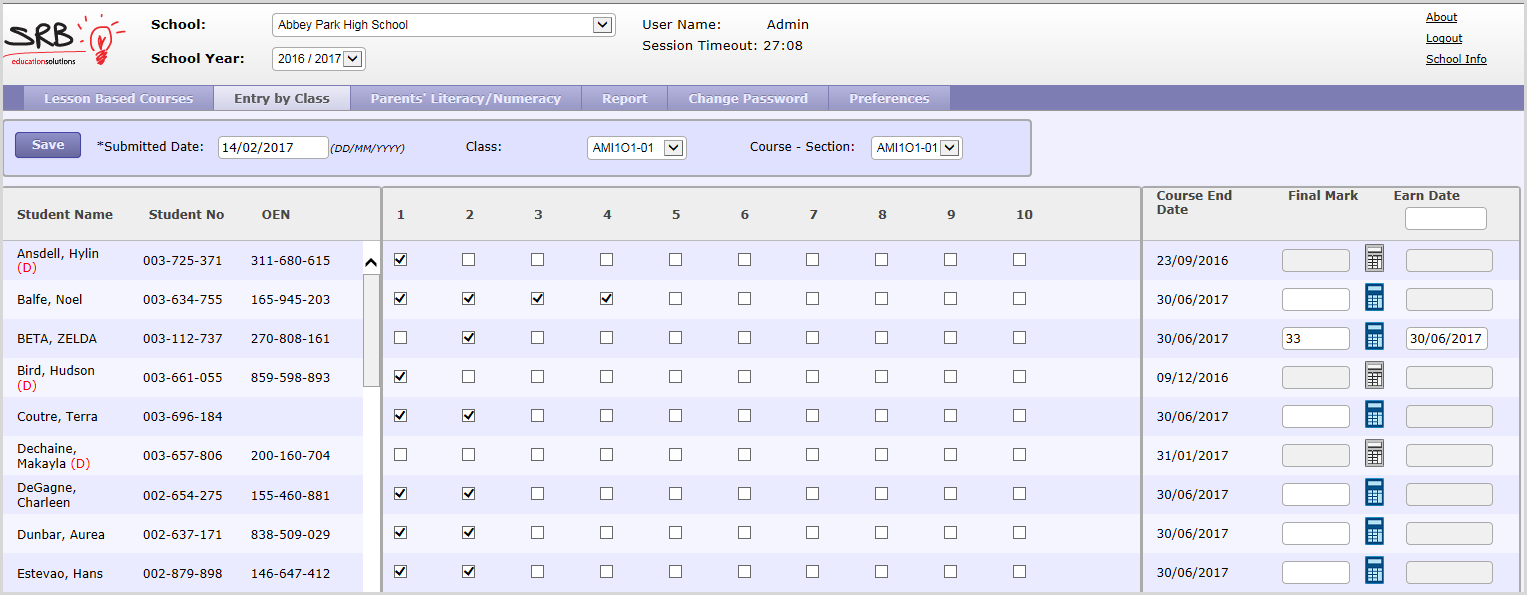
When you load the page the first time, all the lesson units having Marks or Completed Elsewhere are shown as checked. Then you can select any empty checkbox, indicating the corresponding unit has been completed. If you make a mistake, clear the checkbox. (Except for Units completed elsewhere, which are disabled and cannot be deselected this page.)
The units having Marks also cannot be deselected. If you try to remove completion flag(s) for lesson unit(s) having a Mark, this message appears: "The following students have marks; the completion flag cannot be deleted ..."
If a unit has been checked on this page, the Edit Lesson popup will appear, labeled Completed.
You can calculate the Final Mark. Final Mark calculation is performed if the student has Marks which do not include “I” values (otherwise an error message appears). You can change the calculated value. If the Final Mark is changed, the student’s Earned Credits are recalculated when you save this page.
For each completed unit, the Date Submitted value is set to the date selected in the Submitted Date field on this page.
The Earn Date column is visible only if the Allow Early Completion checkbox has been set in the Course Information window. You can enter the Earn Date for each student manually or just enter the date in the empty field in the column’s title. In the last case, the date will be added automatically whenever Final Marks are entered for a student.
- Save – This is used to save current changes made on the page. If a field has been entered with an error (e.g. invalid date format), an error message displays under the erroneous field.
- Submitted Date – Enter the Date when the lesson work was submitted, the default is the current date
- Class – Only Classes assigned to the user will be listed. The value is used to search students assigned to a particular Class. By default, TWebCE selects the Class set on a previous screen (e.g. at Teacher Contact or Complete Lesson). If the Class has not been selected on another page, we select the first Class in the list.
- Course – Section – This is a list of Course Sections attached to the selected Class. Use this field to list students assigned to a particular Course Section. By default, the application selects the Course - Section set on a previous screen (e.g. at Teacher Contact or Complete Lesson). If the Course-Section has not been selected on another page, we select the first Section for the current Class.
- Course End Date – The End Date of the Course registration for the student.
- Final Mark – This field will be used to enter the Final Mark. The valid values are 0 - 100 for all courses, and 'I' for Grade 9 or 10 courses.
- Calculate button – Used to automatically calculate the Course's Final Mark, based on the weighting criteria defined by your Board. For example, the Board can specify that 70% of the Final Mark is taken from the average lesson Mark, and 30% of the Exam Mark. If the Course has been dropped, the Final Mark cannot be calculated (the button is disabled).
- Earn Date – Enter the Date when the Final Mark was earned. Enter it directly or from the calendar.
- Earn Date (title) – Enter the Date you want to assign to all new Final Marks, which will be entered.
