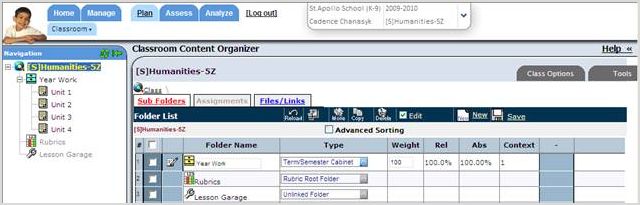Copy Previous Year's Content
At the beginning of each school year or semester, you have the ability to copy a previous year’s class content. You can copy the class configuration settings, your weighting setup, folders, tasks, lesson plans and rubrics.
Important: If your school board has already set up your gradebook for you, you should not pull content from your previous year’s classes. Contact your administrator for assistance.
1. First, choose one of this year’s classes from your class section picklist. This class should be blank with no folders, tasks or weighting setup.
2. Then from Shortcuts menu, select Plan Classroom Assignments
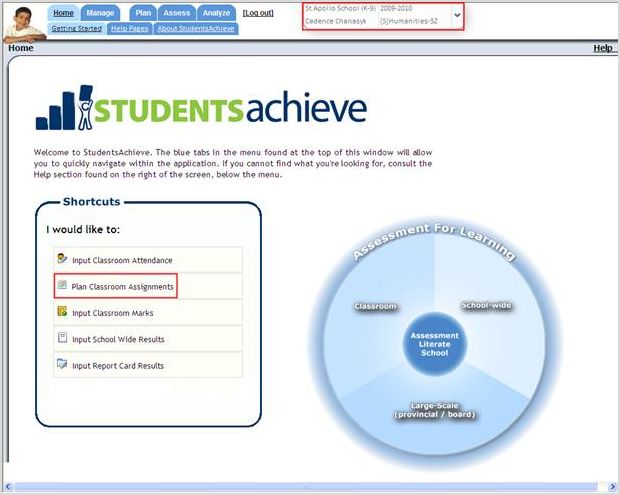
3. Once you are in the Class Content Organizer, click Tools > Copy Configuration and a new window will open.
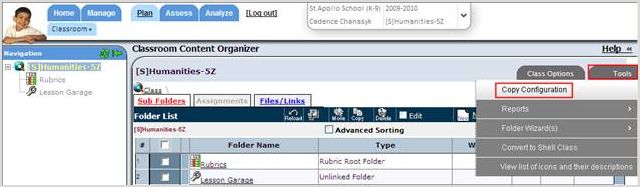
4. In the Copy Configuration wizard, you will see all of this year’s classes under the Source Class Section. To select a class from a previous year, first click on the Sections tab and then click Choose.
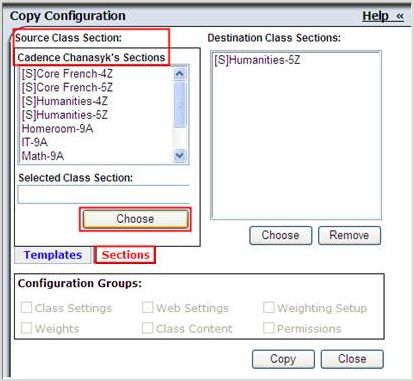
5. The following Class Selection wizard will open, which allows you to select a class from any previous year.
- First, select the year (track) and then under Next Steps, click Teacher Class. That will bring you to the next screen automatically.
- Select the class or classes you want to copy the content from. Then click Finish. The window will close and bring you back to the Copy Configuration wizard.

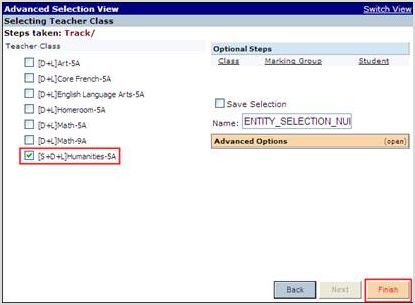
6. Next, you need to select which Configuration Groups you want to copy from the previous year’s class.
In most cases, you will select all the configuration groups, as you want all the default setup from the previous year’s class' Class Configuration and Classroom Content Organizer to copy to this year’s class or classes.
- The Class Settings group is managed through the Details, General Information and Communication tabs of the previous year’s classes' Class Configuration.
- The Web Settings group is managed through the Web Settings tab of the previous year’s classes' Class Configuration.
- The Weighting Setup and Weights tabs are managed through the Marks Calc./Grading tab of the previous year’s classes' Class Configuration and/or the Classroom Content Organizer’s Weighting Configuration screen.
- The Class Content group is managed through the Classroom Content Organizer. If you use this option, the system will copy all folders, folder structure and all content from the previous year’s class. This could include tasks/assignments, lesson plans and/or rubrics.
Important Note – If you already have any existing data in this year’s class (folders, tasks, marks) the system will move all content into the Lesson Garage folder of your class. As a reminder, we suggest you copy content at the beginning of the school year or semester before you setup anything in this year’s classes.
- The Template Permissions group is managed through the Template Permissions tab of the previous year’s classes' Class Configuration.
Please Note – you may not want this configuration group, as it could limit your ability to change folder structure or weighting setup in the Class Content Organizer.
7. Once you have double-checked that you have the correct previous year’s class, this year’s class or classes and the correct configuration groups checked, click Copy.
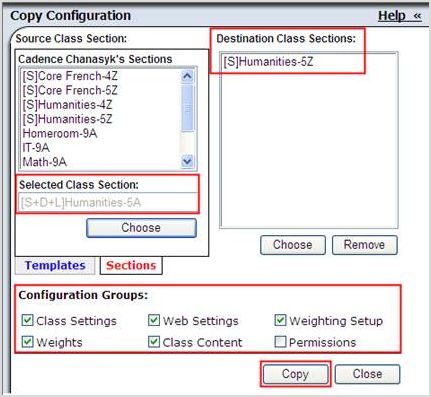
The system will copy all the content and settings from the previous year’s class to this year’s class or classes.