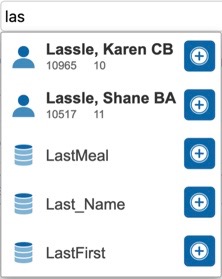New Experience
New Experience At a Glance
| Learn More | Description |
|---|---|
Several important functions from Specials Functions now appear in the Navigation Menu:
| |
| Get Started | Quick Data includes charts for Attendance Taken (school-level only), At Risk, and Incident Count. You can click a link to view detailed information about each chart. You can disable the charts you do not wish to see to minimize the Quick Data section. |
| Get Started | The new header appears with updated icons. In addition, the header displays the user menu (your initials) icon that replaces the Personalize Settings page. |
| Get Started | With the new school picker, you can view more school names at a given time and the new color scheme makes it easier to read. Additionally, the current school appears highlighted at the top of the menu. With the new term picker, you can view more terms at a given time, the new color scheme makes it easier to read, and the current term appears highlighted at the top of the menu. Additionally, you can click Calendar to view the number of days in the term. |
| |
| Daily Bulletin | The Daily Bulletin appears on the Start Page by default. You can configure the visibility of the Daily Bulletin at the district level per school. |